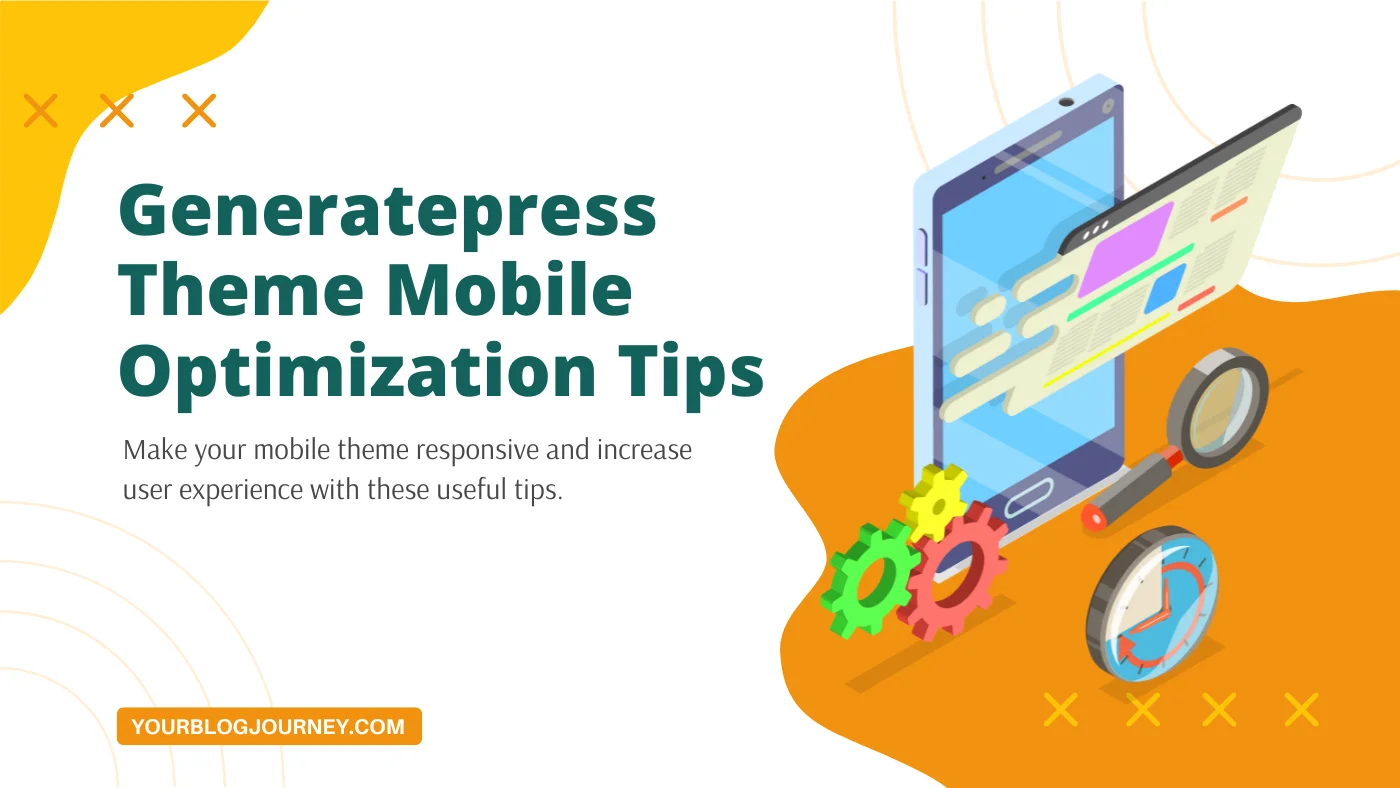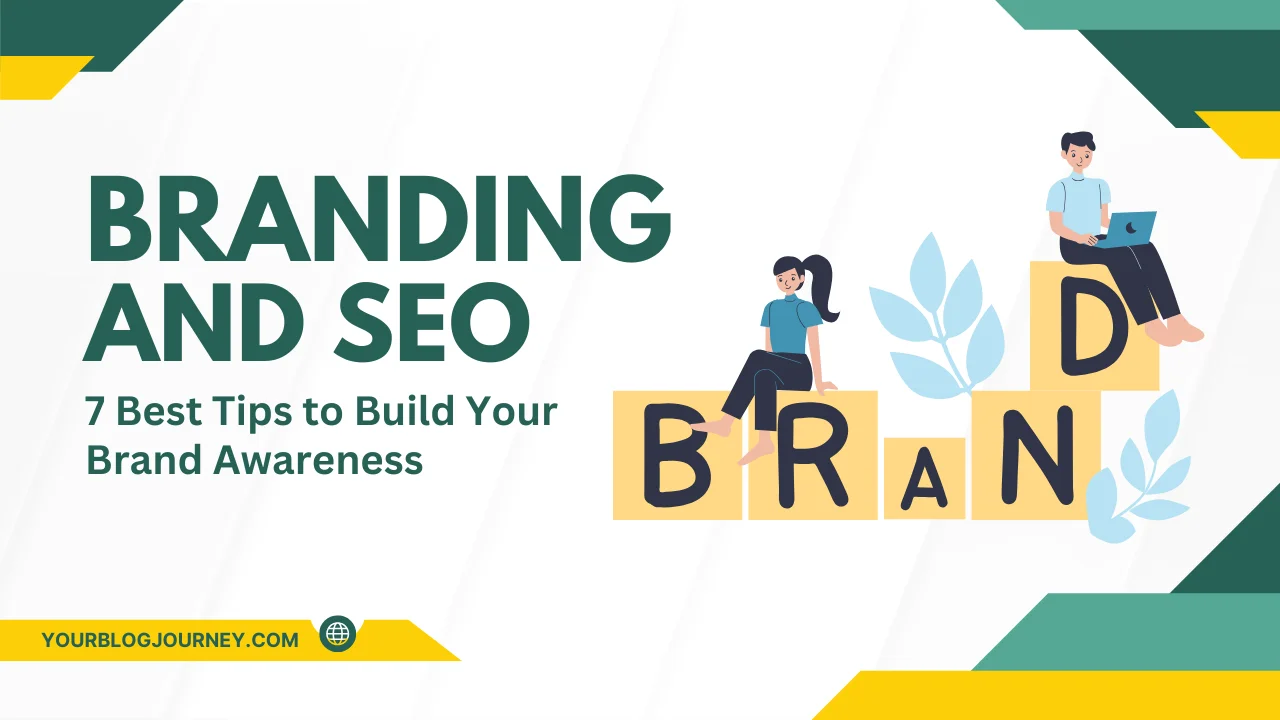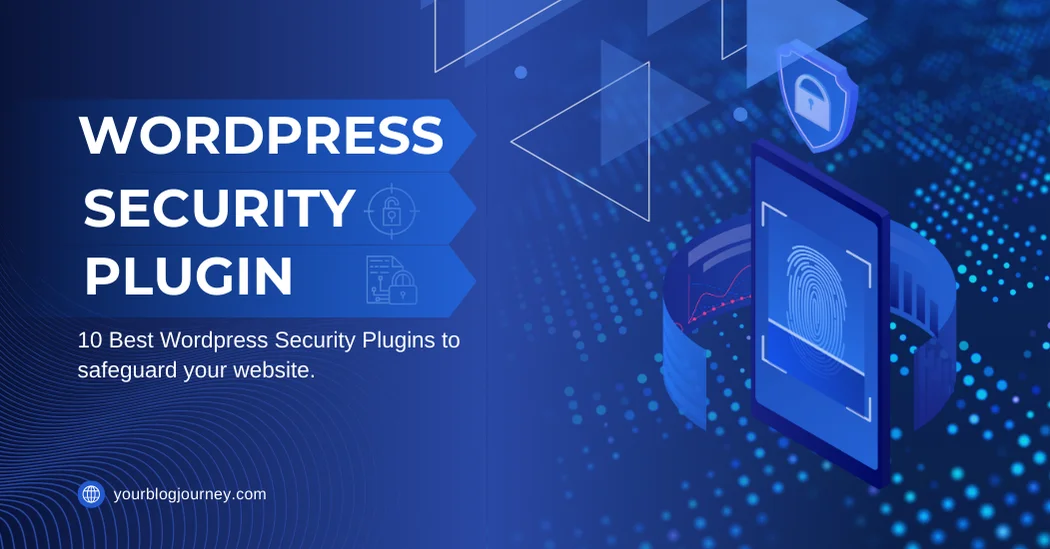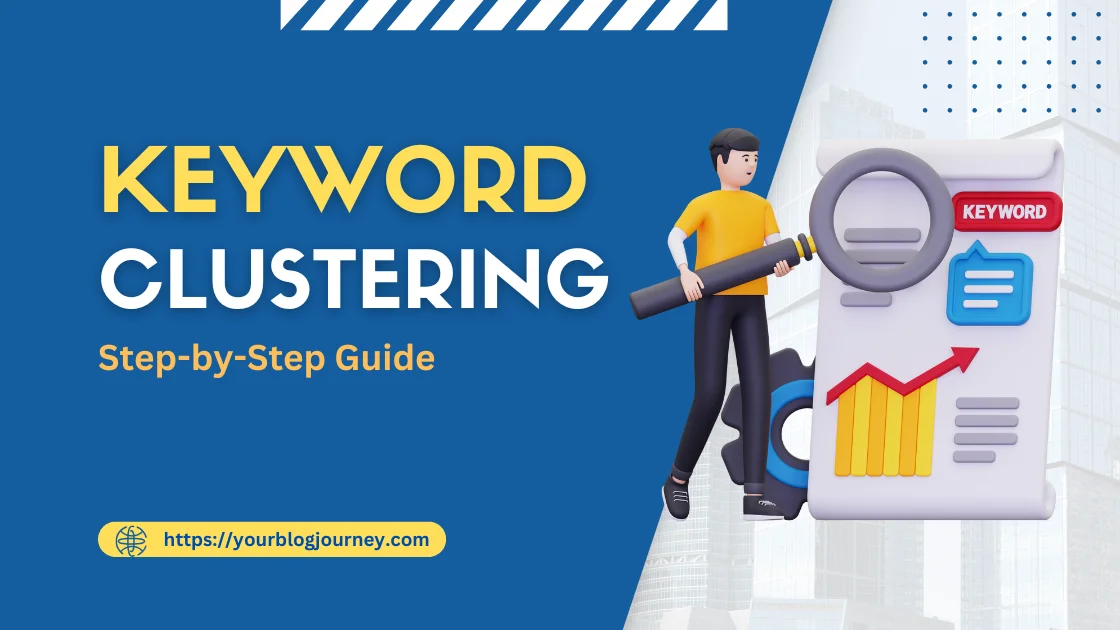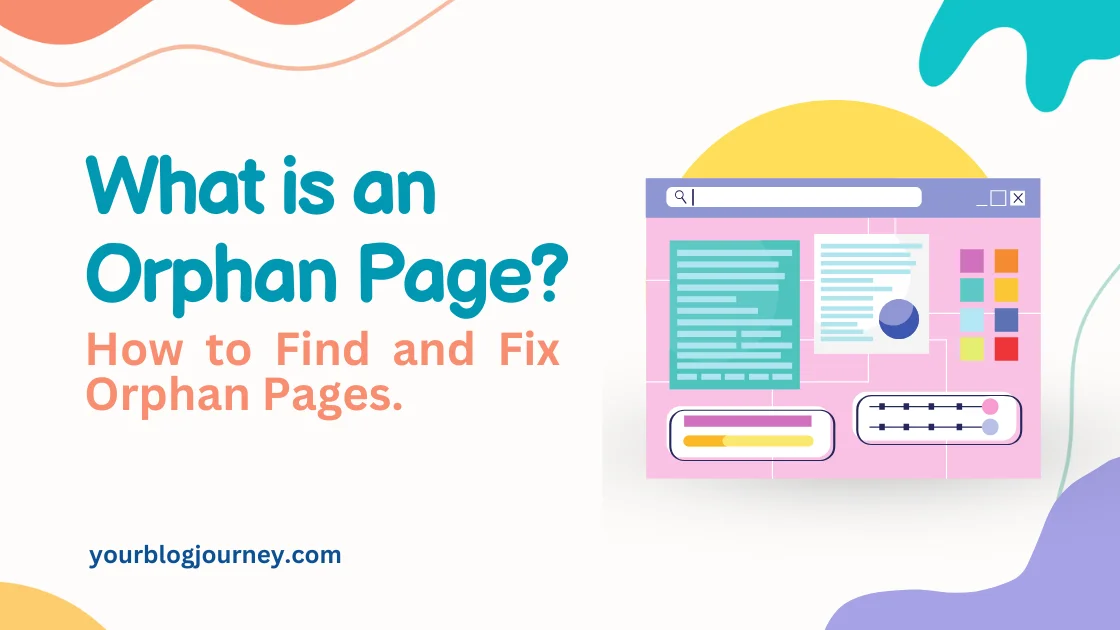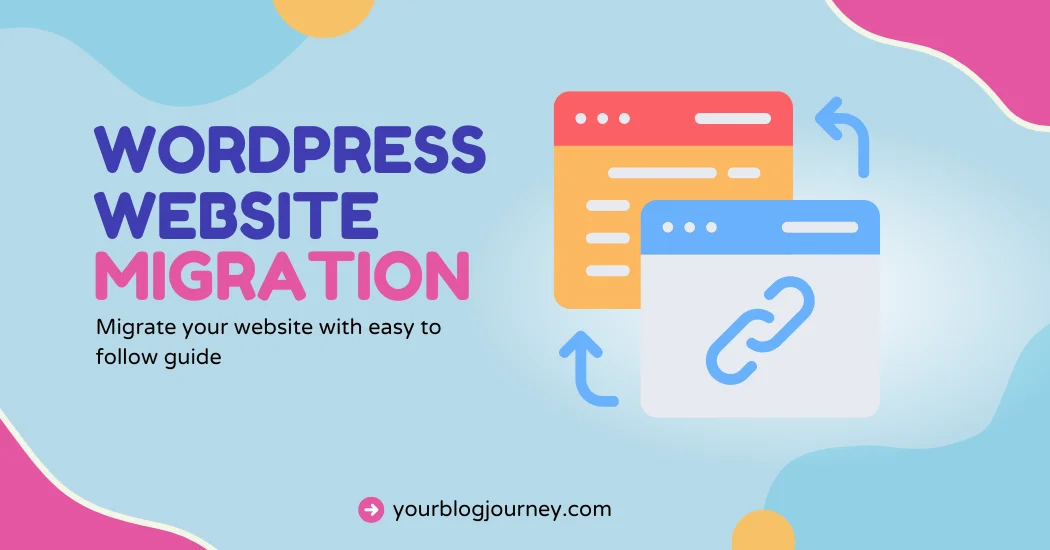Have you ever noticed how some websites look perfect on a desktop but feel cramped and hard to use on a phone? This is where the GeneratePress Theme for Mobile shines.
With some smart adjustments, you can make your site look clean, load fast, and work smoothly for mobile users. Mobile optimization isn’t just a bonus—it’s essential for keeping visitors engaged and improving your SEO.
Let’s explore some useful tips to optimize your GeneratePress theme mobile settings to make your site shine on any screen.
Why to Choose GeneratePress Theme?
The GeneratePress theme is popular because it’s lightweight, fast, and customizable. When using GeneratePress with WordPress, you get a solid foundation for a mobile-friendly website. Why? Because GeneratePress is optimized for speed and flexibility. However, like any tool, you need to know how to use it to its full potential.
Mobile users want quick loading and easy navigation. So, start by enabling features in GeneratePress that help your WordPress site load faster and look polished on any mobile device.
Useful Tips to Optimize Generatepress Theme for Mobile
Customizing your website for mobile isn’t about cramming everything onto a small screen. It’s about making smart adjustments to improve readability and usability. Here’s where to focus:
1. Choose Mobile-Friendly Fonts
Keep fonts simple and easy to read. Avoid overly fancy styles. In the GeneratePress Customizer, adjust font sizes to ensure text looks clean on mobile screens without overwhelming the reader.
2. Use the GeneratePress Customizer for Mobile Layouts
GeneratePress has a built-in Customizer where you can control how your site appears on mobile devices. Set up layouts specifically for mobile by adjusting spacing, removing sidebars, and simplifying navigation.
3. Limit Images and Compress Them
Large images can slow down your mobile load time. Use plugins like Autoptimize to compress images and convert them to WebP format. Also, enable lazy load so images load only when they’re needed, improving speed.
4. Minify CSS and JavaScript
Minifying CSS and JavaScript files reduces their size, making your site load faster. Use plugins like Autoptimize or WP Rocket to handle this automatically, giving your site a speed boost without extra work.
5. Enable Caching for Faster Loads
Caching saves parts of your site, so it loads faster for repeat visitors. Install a caching plugin to store files on visitors’ browsers, which helps cut down load time on mobile. WP Rocket or LiteSpeed Cache are solid options.
6. Optimize for Touch Navigation
Mobile users don’t have a mouse, so ensure your buttons and links are big enough to tap easily. Use GeneratePress Customizer to add padding around clickable areas, making it simple for users to navigate with their thumbs.
7. Host Fonts Locally
Hosting fonts locally (instead of loading them from Google Fonts) reduces requests and speeds up load time. GeneratePress makes this easy, so go ahead and store your fonts directly on your server for a quicker load.
8. Reduce External Scripts
Each external script (like social media widgets or analytics) slows down your mobile site. Only keep what’s essential and remove any extra widgets or plugins that aren’t adding real value.
9. Check and Improve Page Speed
Run your site through tools like Google PageSpeed Insights or GTmetrix to see how it performs on mobile. These tools provide a checklist of improvements you can make, so you can fix any issues that slow down your site.
10. Use a CDN like Cloudflare
A Content Delivery Network (CDN) like Cloudflare stores your site on servers worldwide, making it load faster for visitors everywhere. Using a CDN helps deliver content quickly and improves mobile performance.
Plugins to Boost Mobile Performance in GeneratePress
Plugins are essential for getting the most out of GeneratePress. Here are a few key plugins that enhance performance:
- WP Rocket: This caching plugin can make your site faster by storing frequently used data in the browser. Caching plugins like WP Rocket speed up load times, which is especially helpful on mobile.
- Autoptimize: This plugin handles CSS, JavaScript (JS), and HTML minification, making your site lighter and faster.
- Generate Blocks: This is a handy plugin if you’re using GeneratePress. It lets you design with blocks that don’t slow down your site, which is perfect for customizing a mobile version.
Conclusion
In conclusion, optimizing the GeneratePress theme for mobile can make a big difference in how your website performs and looks on smaller screens. With just a few tweaks, like adjusting fonts, compressing images, you can provide a smoother, faster experience for mobile visitors.
By following these tips, your site will be well-equipped to handle the growing number of mobile users, giving them a seamless experience they’ll want to return to.
To speed up your WordPress site through the best plugins, read this article – Best Plugin to Speed up WordPress Site
FAQ
Ans: To make GeneratePress mobile-friendly, use the Customizer to adjust layouts, fonts, and spacing.
Ans: Top plugins include WP Rocket for caching, Autoptimize for optimizing CSS and JavaScript, and GenerateBlocks for lightweight page building, all of which improve mobile performance.
Ans: Optimize images by compressing them, converting to formats like WebP, and enabling lazy loading to improve load times on mobile devices.
Ans: Use tools like Google PageSpeed Insights and GTmetrix to check your mobile site’s speed and receive performance improvement suggestions.
Ans: Yes, GeneratePress is highly optimized for mobile, offering responsive design, lightweight coding, and seamless plugin integration for fast performance on mobile devices.