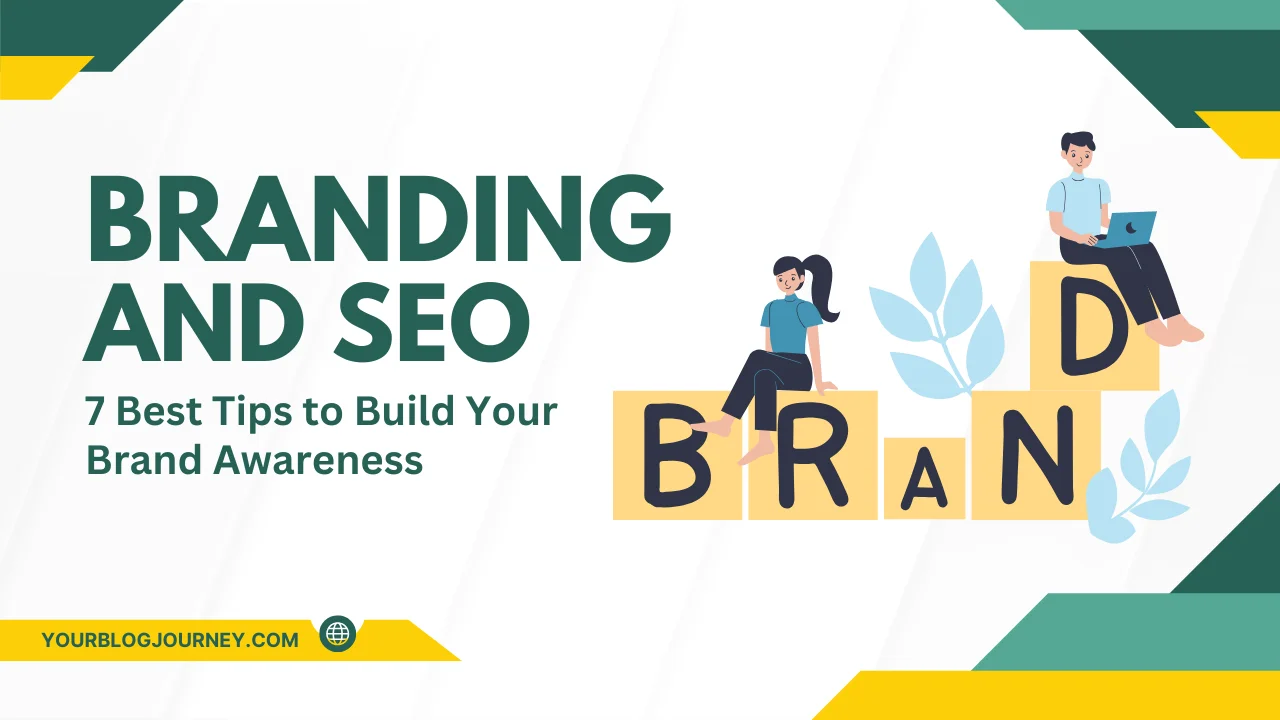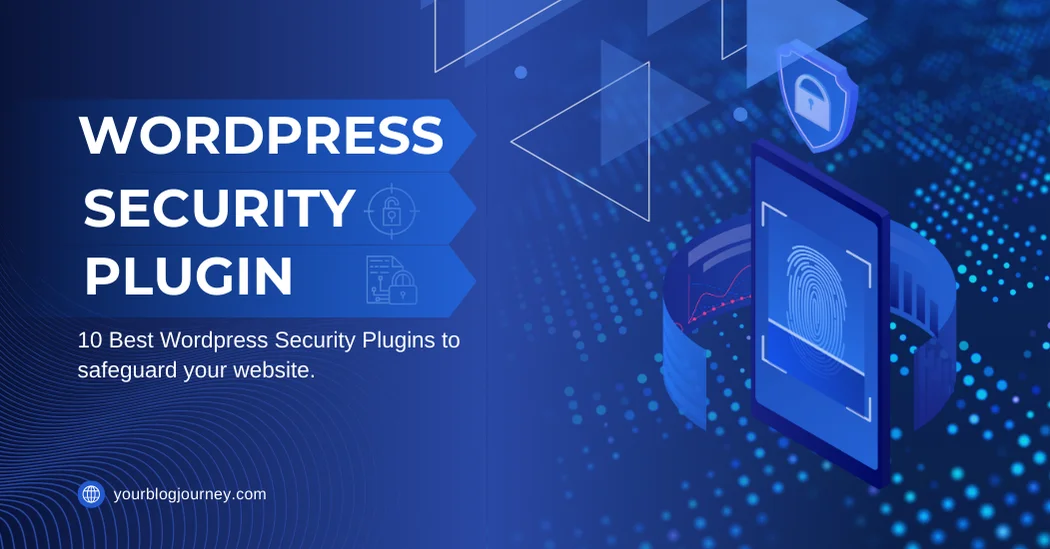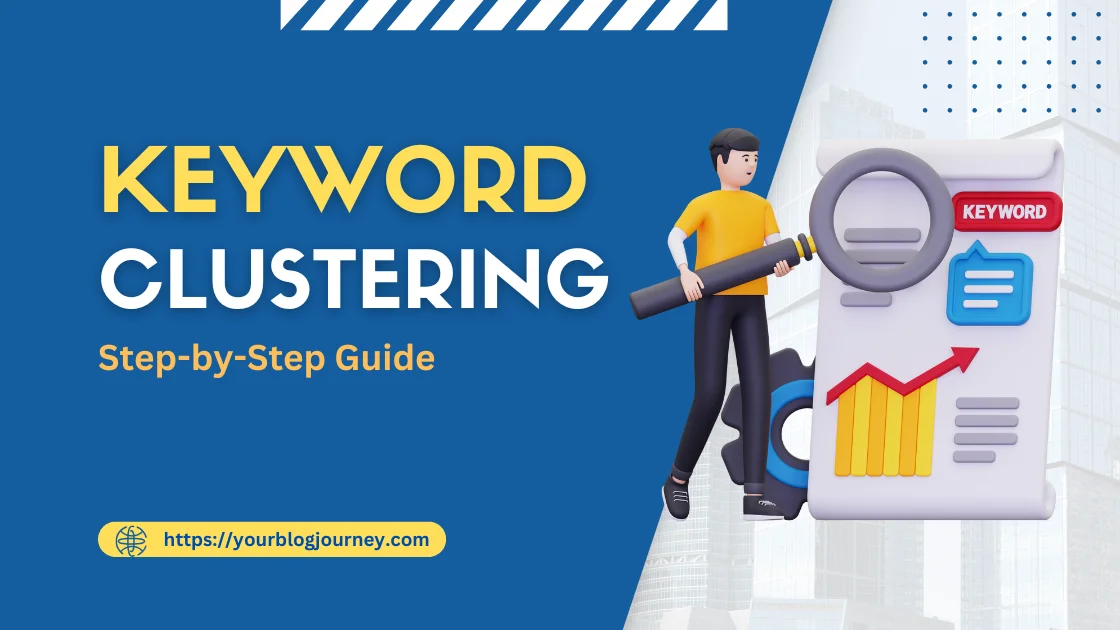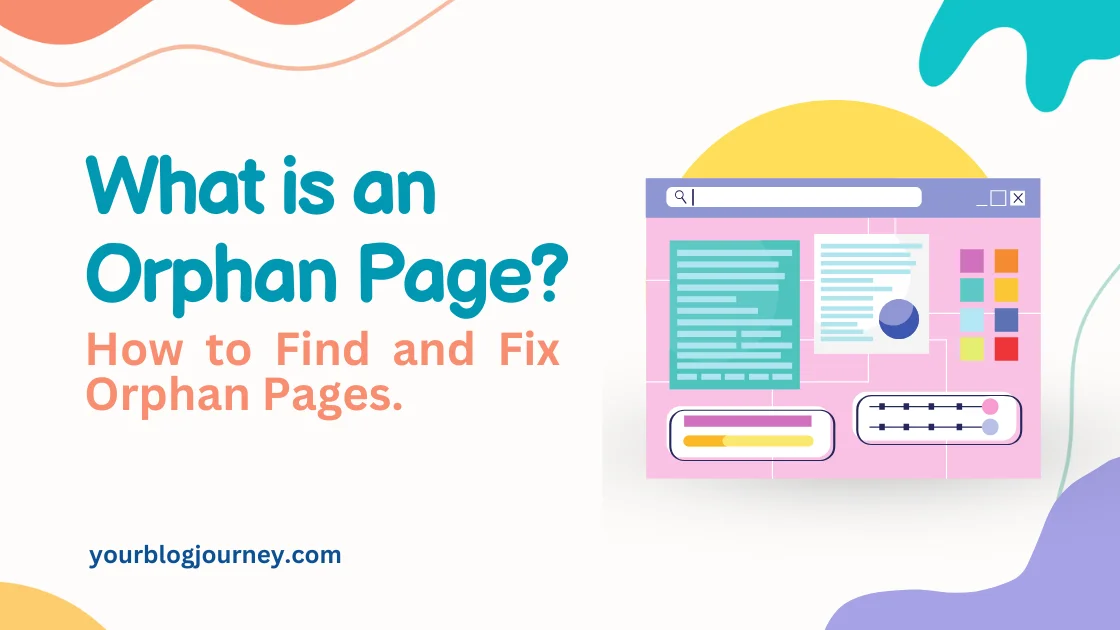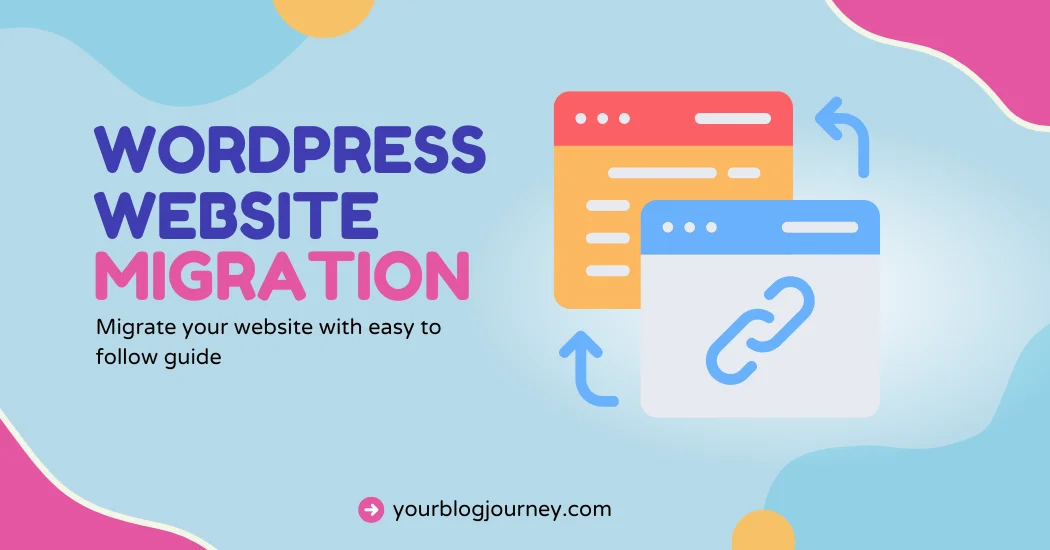Have you ever seen the message “Alternate Page with Proper Canonical Tag” in your Google Search Console and felt lost? If you’re running a website, this might seem like technical jargon.
But don’t worry, this guide is here to simplify it for you and explain the importance of the canonical tag in Google Search. By the end of this article, you’ll understand what this message means, why it appears, and how to fix it step-by-step.
Let’s jump in and get your website on the right track!
What is a Canonical Tag?
Let’s start with the basics. A canonical tag is a small piece of HTML code that tells search engines which page is the “main version” when there are multiple similar pages. It’s like saying, “Hey Google, this is the page you should focus on.”
Examples
https://example.com/product-pagehttps://example.com/product-page?utm_source=ad_campaign
Without a canonical tag, search engines might index both these pages, leading to confusion. The canonical tag on the second URL should point to the first URL (https://example.com/product-page) as the preferred version.
2nd Example: Sometimes, the same content is available under different categories, leading to alternate versions of the same page.
https://example.com/clothing/shirthttps://example.com/sale/shirt
The canonical on the category-specific URL should point to the main product page (https://example.com/clothing/shirt).
Importance of Canonical Tags in SEO
These tags are like signboards for search engines, pointing them in the right direction. They help in three major ways:
- Avoiding Duplicate Content: When search engines find two or more pages with similar content, it can hurt your rankings. A canonical tag avoids this by showing search engines the main page to index.
- Boosting Page Authority: When search engines consolidate signals from similar pages, the transfer of page authority goes to your selected page thereby strengthening its ranking.
- Better Crawling Efficiency: Search engines like Google have limited resources for crawling. Canonical tags ensure they spend time on the pages that matter.
If you ignore canonical tags, you might dilute your SEO efforts, confuse search engines, and lose potential traffic.
How Canonical Tags Work
The concept might seem technical, but the process is simple. When a search engine crawls your page, it looks for the canonical tag in the HTML. Here’s how it works:
- You Add the Tag: Place the canonical tag in the HTML code of a page.
- Search Engines Read It: Search engines follow the tag and prioritize the canonical version.
- Consolidation Happens: Google and other search engines merge ranking signals, like backlinks, to the canonical page.
This ensures that users and search engines always see the content you want to prioritize.
Identifying Alternate Page with Proper Canonical Tag
Now that you understand the basics of canonical tags, let’s dig into the Proper Canonical Tag message you see in the Google Search Console. What does it really mean?
Why Do Canonical Tag Errors Occur?
These error messages in Google Search Console typically arises when your website creates multiple versions of a single page.
- Different URLs for the same content due to factors like tracking parameters, filters, or session IDs.
- If your website is accessible over both HTTP and HTTPS, search engines might see them as different pages.
- If your website can be accessed with and without the www subdomain (e.g., www.example.com and example.com)
- Duplicate pages arising due to pagination issues, Print-friendly pages and Category and Tag Pages in blogs.
- Content in multiple languages – each language-specific URL may be flagged as an alternate page if hreflang tags are not properly implemented.
- Internal links pointing to different versions of the same page (e.g., HTTP vs. HTTPS, www vs. non-www)
- E-commerce websites often allow users to sort or filter products by price, color, or other attributes. Each unique combination generates a new URL.
How to Spot Canonical Errors in Google Search Console
To resolve these issues, the first step is finding them. Google Search Console is your best friend here. Here’s how to do it:
- Log in to your Google Search Console account.
- Go to the Page Indexing Report.
- Look for the status message: “Alternate Page with Proper Canonical Tag”.
This report lists the affected pages on your website, highlighting their canonical tag status. It’s like a to-do list for fixing your site’s SEO.
Fix Proper Canonical Tag Issue in Google Search Console
Now that you’ve identified the problem, it’s time to fix it. Resolving this issue isn’t as daunting as it sounds. Follow these steps to get it right.
- Review the Affected Pages: Use Google Search Console to inspect each flagged page. This helps you understand why it was marked as an alternate page.
- Check the Existing Canonical Tag: Open the page’s source code and find the canonical tag. Ensure it points to the preferred page.
- Update the Canonical Tag: If the tag is incorrect or missing, update it to include the correct canonical URL.
- Test the Fix: Use Google Search Console’s URL inspection tool to verify if the issue has been resolved.
- Revalidate in Google Search Console: Once you’ve made changes, revalidate the fixes in Google Search Console to inform Google that the issue is resolved.
Ensuring Pages are Correctly Indexed
It’s not enough to fix the issue once; you need to ensure your pages remain indexed correctly. Here’s how:
- Audit Regularly: Periodically check your site for new issues using Google Search Console.
- Avoid Creating Duplicates: Be mindful of creating alternate pages unnecessarily. Plug in the reasons for creating alternate pages as discussed in the above paragraphs.
- Set Proper Tags: Always include canonical tags when publishing new pages.
FAQ – Proper Canonical Tags
Final Thoughts
The “Alternate Page with Proper Canonical Tag” message in Google Search Console might seem technical, but it’s easy to fix with the right steps.
By understanding canonical tags, addressing issues promptly, and monitoring your site regularly, you’ll keep your SEO on track.
Read another interesting and knowledgeable article on Favicon – What is a Favicon
Ans: Identify the affected page, verify its canonical tag status, and update it to point to the correct URL.
Ans: It’s a duplicate page that correctly points to the canonical version, preventing confusion for search engines.
Ans: Use Google Search Console’s Page Indexing Report to locate flagged pages.
Ans: It means duplicate pages exist but lack a canonical tag, causing search engines to treat them equally.